If you’re a ClickFunnels user, you may have encountered a situation where you needed to change your ClickFunnels URL. Maybe you’re moving to a new domain, or maybe you just don’t like your existing URL. Whatever the reason, you may need to change your ClickFunnels URL, and here’s how to do it.
There are three parts to changing ClickFunnels URL: Funnel URL, funnel step URL, and page split test URL. Depending on your needs, you may need to change just one or all three. The process is quick and easy and can be done in a few simple steps within your ClickFunnels account.
In this article, we will explain how you can change different types of URLs in ClickFunnels, along with some common mistakes you should avoid. Anyone with a ClickFunnels account can perform all of these changes by themselves.
Changing Your Funnel URL in ClickFunnels
The Funnel URL takes your website visitors to the first page of your sales funnel.
It is the web address for that page, and it can be customized to match your domain name.
Depending on your situation and preferences, there are two things that you can change in your funnel URL: the subdomain and the path.
We have detailed the steps for each below.
Step #1: Change the Subdomain
Many people dislike the ClickFunnels Funnel URL, which is the default ClickFunnels subdomain.
In case you are not aware, all Funnel URLs in ClickFunnels carry the ClickFunnels subdomain by default.
And honestly, it can be distracting for your website visitors because it takes them away from your brand.
Most people don’t prefer having a ClickFunnels subdomain in their Funnel URL.
This is primarily due to branding concerns, as most business owners focus on creating a brand for their own company rather than one that promotes ClickFunnels.
So, it makes sense to have a Funnel URL that matches your company’s domain name.
The good news is that you can change the ClickFunnels subdomain to match your custom domain name. And the best part is that it only takes a few minutes to do it.
Here’s how:
- Log in to your ClickFunnels account and click on the “Settings” tab in the top-right menu of the page.
- On the “Settings” page, scroll down to the “Domain” field and click on it.
- Doing so will display a drop-down menu of the domains you have already connected to your ClickFunnels account. Select the one you want to use for your Funnel URL.
- After you have selected the domain, make sure to scroll down to the bottom of the page and click on the “Save And Update Settings” button.
Note: If you have not connected a domain to your ClickFunnels account yet, you will need to do that first. You can learn how to do that here.
To make sure the changes update immediately, you can go ahead and check your Funnel URL by clicking on the ‘question mark’ icon on the top of the screen.
Step #2: Change the Path
Often, people will want to change the path of their ClickFunnels page without changing the entire URL.
A path is everything that comes after the “.com” (or whatever your domain extension is) in a URL.
For example, the path for this blog post is “/how-to-change-clickfunnels-url”.
Sometimes, there comes a situation where you need to change the path for your ClickFunnels page.
For example, maybe you have renamed your product, and you need to update the URL to match.
Or maybe you have created a new sales funnel, and you need to set up a new path for it.
Whatever the reason, changing the path for your ClickFunnels page is a quick and easy process. Here’s how to do it:
- Log in to your ClickFunnels account and click on the “Funnels” tab in the top-right menu of the page.
- On the “Funnels” page, select the funnel you want to edit from the list.
- Once you have selected the funnel, click on the “Settings” button from the top-right menu of your screen.
- On the settings page, navigate to the “Path” field and enter the new path you want to use for your funnel.
- Once done, make sure to scroll to the bottom of the page and click on the “Save And Update Settings” button. This is crucial as it will save your changes and update the path for your funnel.
Once again, to make sure that your changes are saved and updated, you can click on the ‘question mark’ icon on the top of your screen to see if the path has been updated.
And that’s it! You have now successfully changed the path of your funnel URL.

Changing Your Funnel Step URL in ClickFunnels
The second URL you can change in ClickFunnels is your funnel step URL.
Steps are the different pages of your funnel, such as the opt-in page, sales page, order form page, etc.
Every time you create a new step in your funnel, ClickFunnels will assign it a unique URL. This URL is generated based on the name of your step.
For example, let’s say you run an e-commerce store and you’re setting up a funnel to sell your latest product.
You might name your sales page “Product X Sales Page.”
Once you create that step, ClickFunnels will automatically generate a URL for it that looks something like this:
www.yourdomain.com/product-x-sales-page
Now, let’s say that later down the road, you decide to rename your product.
You would then need to go into ClickFunnels and update the URL for that step to match the new name of your product.
Luckily, doing so is a quick and easy process. Here’s how to do it:
- First, log in to your ClickFunnels account and click on the “Funnels” tab from the top-right menu of your screen.
- On the “Funnels” page, select the funnel you want to edit from the list.
- Once you have selected the funnel, click on the step you want to edit from the left-hand side of your screen.
- Once you have selected the step, click on the “gear” icon displayed right next to the name of the funnel step. Once you hover the cursor over it, the “gear” icon will read “Funnel Step Settings.” Click on it.
- On the funnel step settings page, you have the option to change the “Funnel Step Name,” the “Path,” or both.
- Make the desired changes to either field and then scroll to the bottom of the page and click on the “Update Funnel Step” button right below.
- As always, make sure to test your changes by viewing your funnel step URL displayed at the top of the screen.
That’s it; your funnel step URL has been updated!
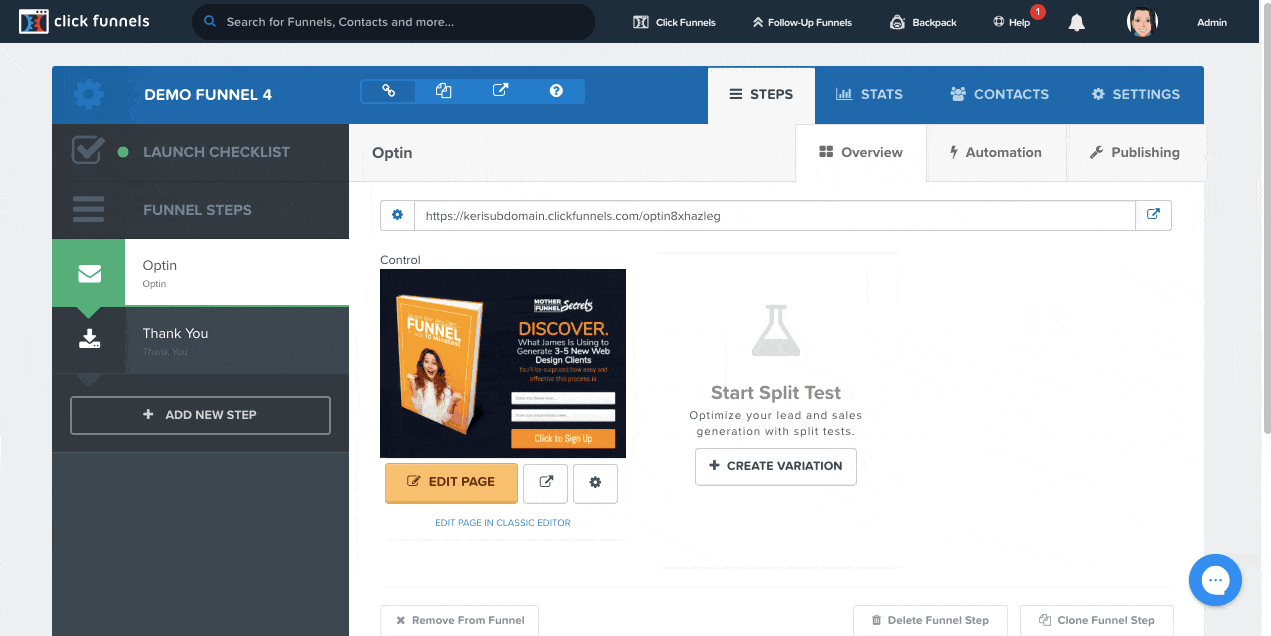
Changing Your Page Split Test URL
The third and final URL you can change in ClickFunnels is your Page Split Test URL. This is the URL that will be visible to your visitors.
If you’re not familiar with what a page split test is, it’s basically a test where you create two versions of a page and see which one performs better.
This is a powerful tool that can help you improve your conversion rate and optimize your funnel.
ClickFunnels makes it easy to set up page split tests. All you need to do is create two versions of a page, and ClickFunnels will do the rest.
When you create a page split test, ClickFunnels will generate a unique URL for each version of the page. This is so that you can track which version is performing better.
For example, let’s say you’re running a page split test on your opt-in page. ClickFunnels might generate URLs that look something like this:
www.yourdomain.com/opt-in-page-test-1
www.yourdomain.com/opt-in-page-test-2
Now, let’s say you want to change the URL for one of the pages. Maybe you want to make it easier to remember or add a keyword to the URL.
Whatever the reason, ClickFunnels makes it easy to change your Page Split Test URL. Here’s what you need to do:
- Open the funnel you want to change the URL for and go to the page (step) you want to change.
- Under the ‘Control’ section, click on the ‘gear’ icon that reads “Edit Page Split Test Settings.”
- On the Page Split Test Settings page, you will see a “Path” field. This is where you can change the URL for that page.
- Make your changes and click on the “Update Page” button at the bottom-right corner of your screen.
After making the changes, click on the clink to see if the changes have been applied.
You should see the new URL for that page. Now, whenever someone visits that URL, they will be taken to the page you changed.
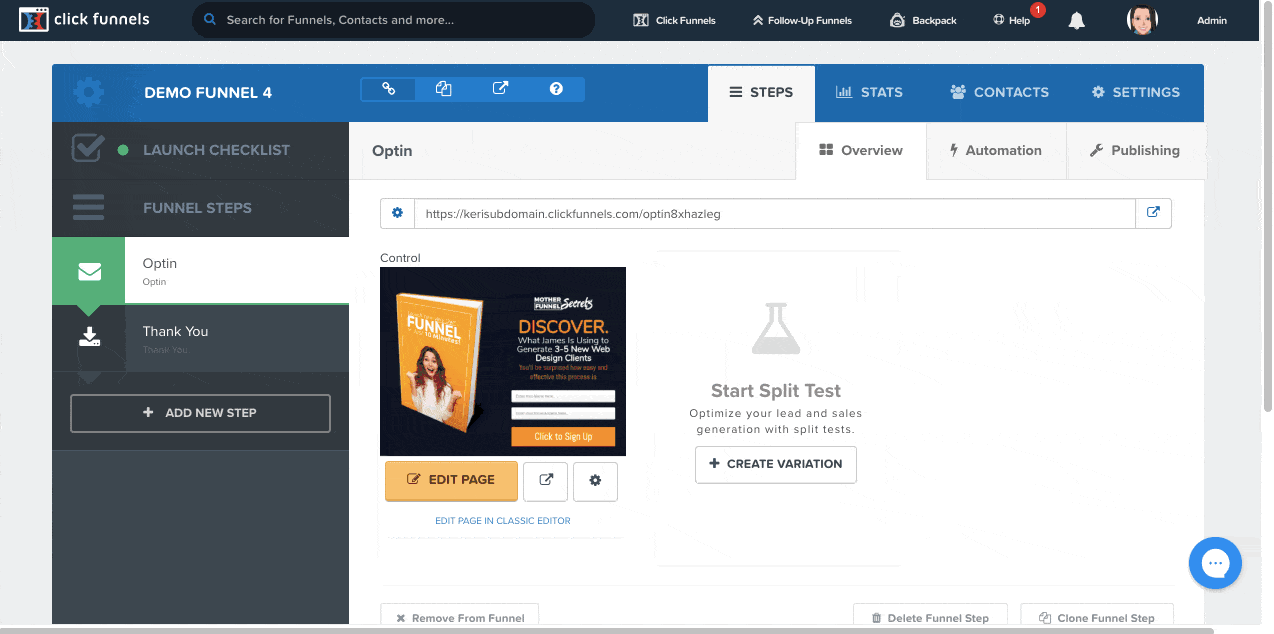
Things To Remember
One thing to remember is that each path in your funnel must be unique.
If it’s not unique, the system will automatically add random letters and/or digits to the end of the URL to make it unique.
For example, if you try to use a path that’s already been used in another funnel, ClickFunnels might generate a URL that looks something like this:
www.yourdomain.com/path-test-1-a5s2d
Keep in mind that changing your Page Split Test URL will not affect your test results. The only thing that will change is the URL people see.
So, if you’re running a test and you want to change the URL, go ahead and make the change. It’s a quick and easy way to make your funnel more effective.
Mistakes to Avoid While Changing URLs in ClickFunnels
Now that you know how to change your URLs in ClickFunnels, there are a few common mistakes you need to avoid.
Making any of these mistakes can break your funnel and/or negatively affect your results.
Here are just a few of them:
1. Using Multiple Similar Path Names in the Same Funnel
This is a mistake because it can create confusion and make your funnel difficult to use.
If you have multiple pages with similar names, it’s best to use a unique path for each page.
For example, let’s say you’re running a contest and you have an entry page and a thank-you page.
Your entry page might have a path name of “/contest” and your thank-you page might have a path name of “/contest-thank-you”.
If you use the same path name for both pages (“/contest”), it will be difficult to tell which page is which.
This can lead to confusion and may even cause people to leave your funnel.
To avoid this mistake, make sure to use unique path names for each page in your funnel.
2. Using Characters That Are Not Allowed in URLs
Some characters are not allowed in URLs. These characters include:
{ } | \ ^ ` < >
If you use any of these characters in your path name, the system will automatically remove them.
This can cause your path name to change and may even break your funnel.
To avoid becoming a victim of this mistake, only use characters that are allowed in URLs.
3. Not Using Enough Characters in Your Path Name
Your path name needs to be at least three characters long.
If it’s not, the system will automatically add random letters and/or digits to the end of your path name to make it three characters long.
This can cause your path name to change and may even break your funnel.
By ensuring that your URL meets the minimum character count, you can avoid this mistake.
4. Changing Your URL Too Often
Changing your URL too frequently can result in broken links, which can frustrate your audience and/or cause them to leave your site.
If you must change your URL, be sure to update all your links and pages accordingly.
The best way to avoid making this mistake is to choose your URL carefully from the beginning.
For example, suppose you run an online liquor store. One popular way to market your business is by hosting liquor tastings.
You could name your URL something like www.liquortasting.com. This URL is short, sweet, and to the point.
It’s also easy to remember, which is essential if you want people to visit your site again.
If you frequently change the name of your URL, you’ll also run the risk of turning away loyal customers who no longer recognize your online presence.
5. Not Using Keywords in Your URL
If you’re not using keywords in your URL, you’re missing out on a valuable opportunity to improve your website SEO.
For example, suppose you run a pet store, and you’re running a sale on dog food. A good URL for this page might be www.petstore.com/sale-dog-food.
This URL includes the keyword “dog food,” which will help your page rank higher in Google and other search engines.
By following these simple tips, you can avoid common mistakes and ensure your ClickFunnels URL change goes seamlessly.
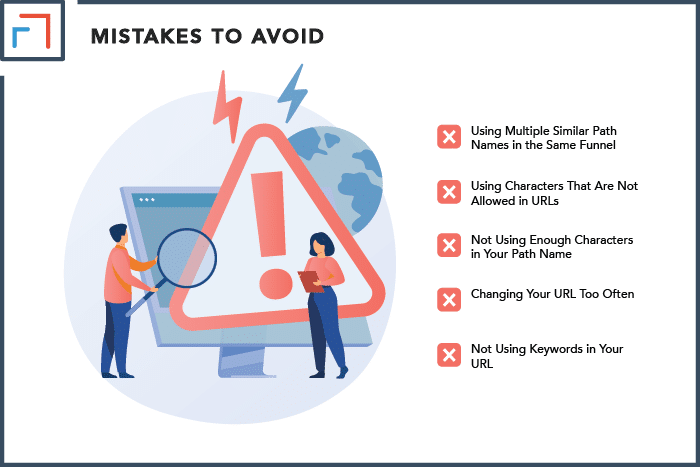
Wrapping Up
It is important to have a well-designed funnel when you are selling anything online.
Your funnel should be designed to maximize conversions and minimize customer friction.
Changing your ClickFunnels URLs is a quick and easy way to do this.
Just be sure to avoid common mistakes, such as using multiple similar path names or changing your URL too frequently.
By following these tips, you can change and update your ClickFunnels URLs with confidence.
