Being unable to update the changes you have made to your ClickFunnels page can be frustrating. Maybe you spent hours designing beautiful pages only for the changes to disappear. As such, it’s normal to wonder why the page isn’t updating and what you can do to fix it.
A ClickFunnels page can fail to update due to caching issues, unsaved changes, lack of permission to view changes, or because you used the wrong details. To ensure your pages update, clear your browser cache, save your changes, and contact customer support if the problem persists.
In this post, we will discuss some potential reasons why ClickFunnels pages might fail to update. Each problem will also come with a corresponding solution! Keep reading if you’re having issues with your ClickFunnels pages.
Possible Reasons ClickFunnels Pages Fail to Update
Sometimes, the changes you make in ClickFunnels fail to update.
Understanding why the page fails to update will help you identify the necessary course of action to take.
In this section, we’ll discuss a few common ClickFunnels issues.
1. Caching Issues
The process of caching stores data to enable future requests for that data to load faster.
Although it speeds up web operations, caching can pose issues when you want to update your ClickFunnels pages.
Usually, caching limits the transfer of new data since the old data has already been saved.
As a result, when you try to load your pages to view the new changes, the browser just gives you the old stored data.
This means that the new data you add to the pages will not be downloaded. Subsequently, you will not be able to view your page updates.
2. Site Permissions
Another reason your ClickFunnels page may fail to update is a lack of permission to view new changes.
This happens when you build dynamic sites that allow different users to view different pieces of content.
An excellent example of a dynamic site is the ClickFunnels membership site.
In such cases, you will not be able to view the updated changes even if you successfully saved them.
For instance, you may create a membership site that allows registered members to access different content from that which unregistered visitors see.
Once you’re done making changes on the membership site, you may try viewing the updates from an incognito window.
In that case, you would be viewing the page as an anonymous member without permission (hence you won’t see the updates).
3. Unsaved Changes
While not saving changes might seem obvious, it is a common reason that makes pages fail to update.
If you do not click on ‘Save Changes,’ there will be no updates. Consequently, your ClickFunnels page will seem as though it is not updating.
Double-check to make sure you save every new change!
4. Use of Wrong Details
Using the wrong information can also prevent you from seeing any updates you have made on your ClickFunnels page.
Here are some of the most common mistakes to make:
- Using the wrong URL to test in your browser instead of the updated page URL.
- Viewing the old template instead of the edited one.
- Uploading the wrong file instead of the updated file from your computer. This is more likely to happen if you name the files the same way but store them in different folders.
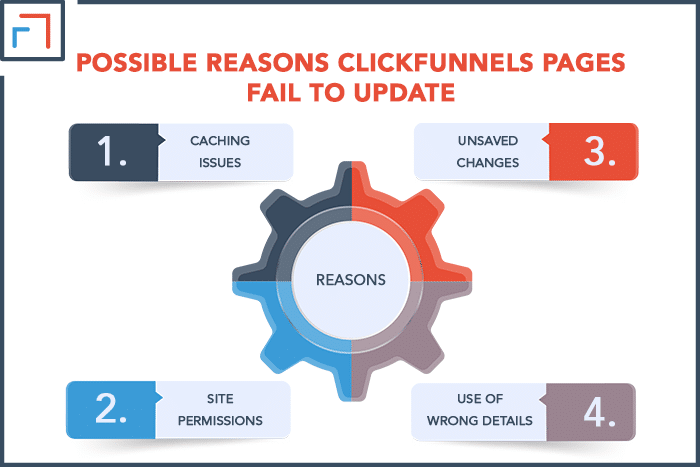
How to Ensure Your ClickFunnels Pages Are Updating?
Once you understand the possible causes for ClickFunnels pages failing to update, you will be able to apply the right solution.
This section discusses a few solutions to these issues.
1. Resolve Caching Issues
You may solve caching issues by clearing your browser cache, viewing your updates from an incognito window, or using the recommended browser while building in ClickFunnels.
Clear Your Browser Cache
Clearing your browser cache will delete the old stored page version from your browser. As a result, you will be able to view the new changes.
Since there are many browsers, we will use the recommended ClickFunnels browser steps (Chrome).
Step 1: From your Chrome browser, access the ‘Settings’ tab
Step 2: Click on ‘Clear Browsing Data’ then on the ‘Advanced’ tab
Step 3: At this point, you can choose to clear the browsing history, download history, cookies, and other site data or cached images and files.
It is recommended to remove the cookies and cached files while leaving your history intact.
Step 4: Once you’ve checked what to delete, click on ‘Clear Data.’
Step 5: Close all the windows and restart your browser.
View Your Updates Using an Incognito Window
When testing your updates in ClickFunnels, using an incognito window is the quickest way to resolve caching problems.
This is because an incognito window does not store any of your browsing data.
Therefore, you will be able to see the changes made to your ClickFunnels page.
To open your ClickFunnels page in incognito mode, right-click on the preview arrow next to the funnel step URL.
Next, click on ‘Open in the Incognito Window.’

2. Resolve the Site Permission Problem
Your ClickFunnels pages may have been updated correctly, but you cannot see the changes because you don’t have the proper permissions.
Unfortunately, this is a common scenario with membership sites.
In this case, ensure you log onto the ClickFunnels pages to get access before checking for the updates.
3. Save Your Changes
When you’re done editing your pages, it is possible to forget to hit save changes. This will result in the loss of your new version.
Luckily, this is pretty easy to fix! To avoid this issue in the future, always ensure you save the changes before you close your editor.
Doing so will also save you the headache of re-editing all over again.
4. Verify Your Details
Before testing if your ClickFunnels pages have updated, ensure you are using the correct details.
Some of the details you need to verify include URLs, templates, and files. Check whether these items align with the ones on the edited page.
5. Delete and Re-Upload the Page
If you’ve tried all the tips above and the issue persists, delete the page. After deleting it, reload your ClickFunnels account without the page.
This will prompt you about a missing page. Re-upload the edited page and refresh the browser window to enact the changes.
6. Contact ClickFunnels Support
If none of the troubleshooting solutions work, reach out to customer support for help.
You may email support at [email protected] or contact them through their phone number.
You can also communicate via live chat on their website, which is accessible from within your ClickFunnels account.
Another way to get assistance is through the ClickFunnels Facebook group. You will receive insights from industry experts as well as other program users.
Additionally, you will access a weekly Q&A session that might address your issue.
Important note: If everything works as intended, you should see your ClickFunnels page changes immediately after saving your new version.
The same should also apply to your page visitors. Unfortunately, that does not always happen.
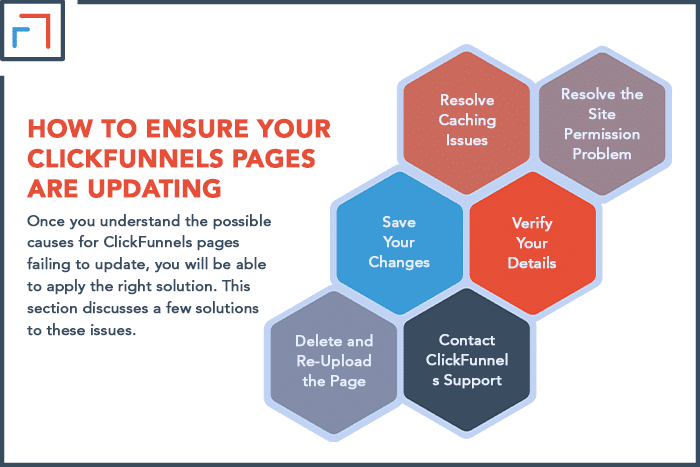
Why Is My ClickFunnels Page Preview Distorted?
When previewing your funnel pages, the layout may be distorted.
Such a preview will show missing images, misformatted text, and other inconsistencies.
A distorted preview means your funnel has some issues you need to address.
In this section, we will discuss how to troubleshoot a deformed preview using a variety of solutions.
1. Your Domain SSL Is Inactive
The first possible cause for a distorted preview is a domain setup that is incomplete or has an SSL that is lacking.
Typically, a complete domain setup shows a green lock button to indicate it is secured. If you do not see this button, your domain setup was not successful.
To check your domain SSL status, go to your account setting, then click on ‘Domain Settings.’
Your domain will either display as secured, securing, or incomplete.
If your domain displays securing, you must verify it manually to resolve the problem. Here are the steps to follow:
- From your ClickFunnels account settings, click on ‘Domains.’
- Once you find the domain you want to edit, click on the gear icon next to it.
- Scroll down to SSL and click ‘Expand.’
- Click on the yellow ‘Check Now’ button to refresh the page.
- You should get a confirmation message that the domain has been secured.
If you do not get a confirmation message, you might get an error 500 page. In this case, follow these steps:
- Delete the domain from the settings, then add it again.
- After adding it, click on ‘Expand.’
- Click on the ‘Add SSL’ button.
- Finally, click on the ‘Check Now’ button.
If your domain displays as incomplete, it could be because your CNAME record wasn’t saved.
The most common cause for an incomplete domain is an improper addition of the record to your host.
To remedy this, revisit the setup and review it according to your host’s requirements.
If you cannot find the CNAME for your domain, redo the setup process.
2. Your Funnel Hasn’t Updated Your Domain Settings
If your page preview is still distorted after rectifying your domain SSL, it is possible that the domain has not been updated on the page.
In this case, follow the below steps to adjust the domain settings.
- Access the funnel settings.
- Deselect the domain to leave the domain field blank, then click on save and update settings at the bottom.
- After reloading the page, select the domain and save the settings again.
- That should update your domain settings, and your funnel URL will contain an ‘HTTPS’ to show it is secure.
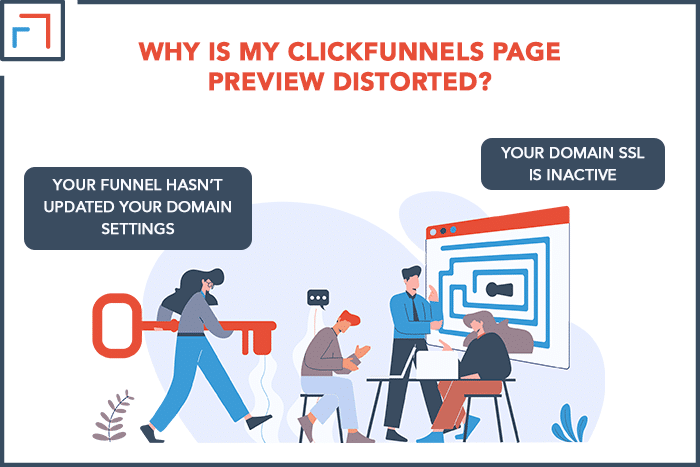
Wrapping Up
A non-updating ClickFunnels page can cause delays and will waste your time and resources.
Therefore, to ensure the smooth operation of your business site, it is imperative to troubleshoot page problems.
The possible problems above demonstrate why ClickFunnels pages may not update. Diagnosing the issue will help you to apply the correct solution.
As a result, your pages will be updated and running in no time. If all attempts to resolve the issue fail, it’s best to contact ClickFunnels support.
